Introduction
With health check, you can keep your computer reliable and up to date by fixing the detected issues. The issues are divided into four different categories: driver updates, driver backups, unused drivers, and disconnected devices.
Checking for issues
To check for issues on your computer, click Check for issues 1. Each category lists its own issues.
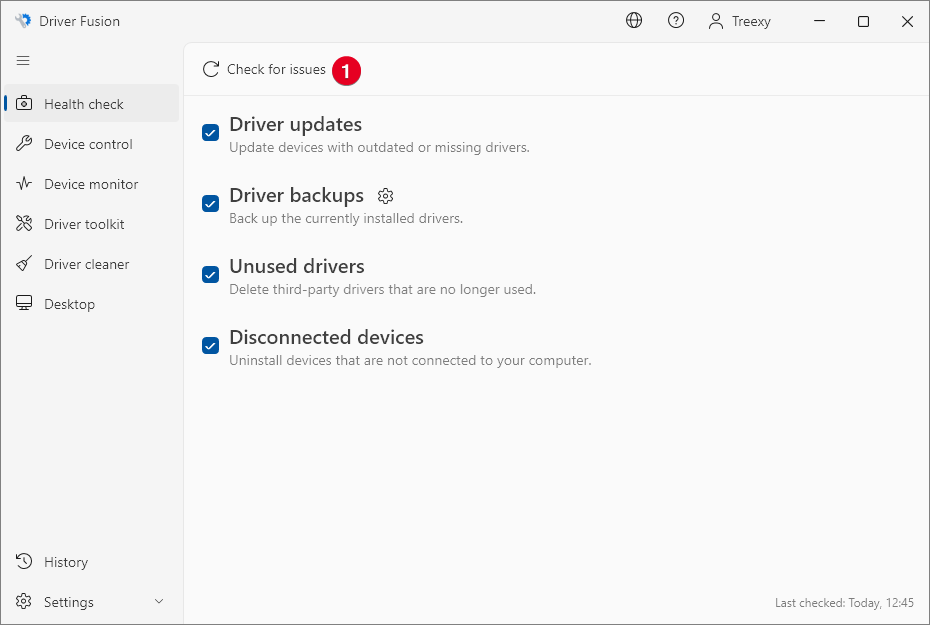
Driver updates
This category updates devices with outdated or missing drivers. The version, release date, and provider of the installed and available drivers are shown in 1 and 2. The version and release date of the available driver are repeated in 3.
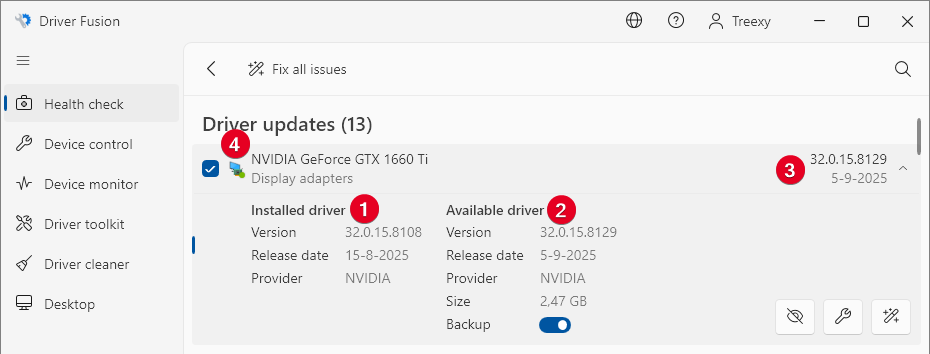
Each driver update is assigned a severity, shown as a colored indicator on the icon 4. A very outdated driver is red, an outdated driver is orange, and an almost up-to-date driver is green. A purple indicator means that the installed driver is generic and a manufacturer-issued driver is suggested instead.
Driver backups
This category backs up the currently installed drivers. You can change the backup destination in 1 and 2. The same destination is automatically used again next time.
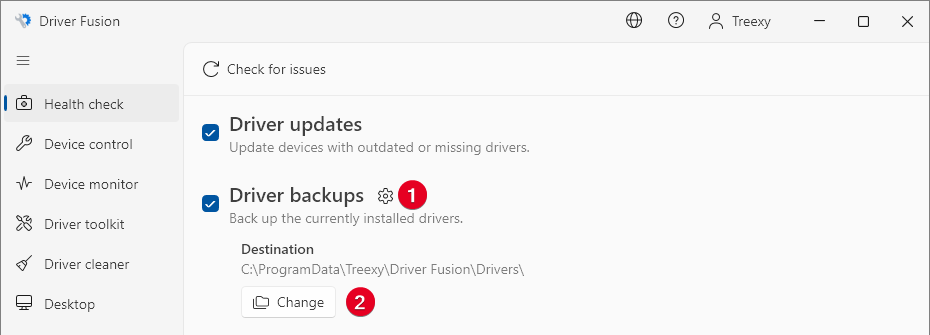
You can restore the backups using device control or by running the InstallDriver.bat file in destination folder.
Unused drivers
This category deletes third-party drivers that are no longer used. The source and provider are shown in 1 and the version and release date are shown in 2.

Drivers included with Windows are never deleted.
Disconnected devices
This category uninstalls all devices not connected to your computer. The number of these devices can grow over time and may increase your boot time. If you uninstalled a device and reconnect it, Windows will automatically reinstall it.
Fixing issues
To fix all issues found on your computer, click Fix all issues 1.
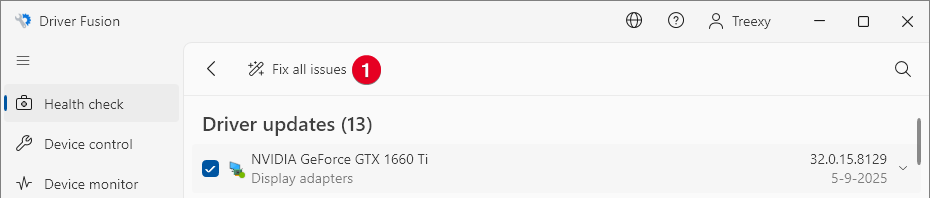
If you want to change which issues are fixed, uncheck the issues you don't want to fix.