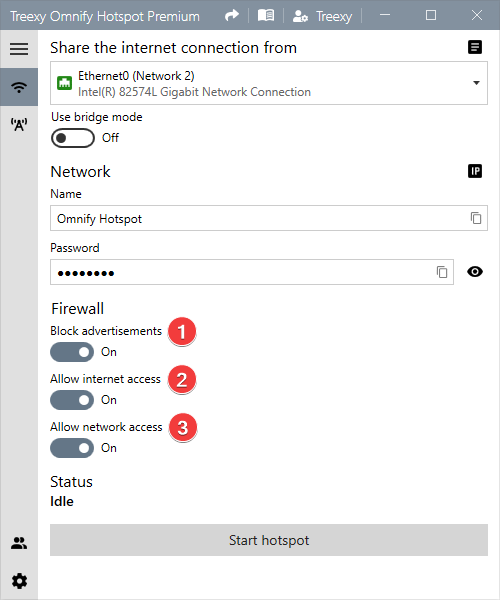Introduction
Wi-Fi hotspot allows you to create a wireless access point and share your internet.
Starting a hotspot
The most likely network adapter you want to share your internet connection from is selected by default. You can click 1 and select any of the available network adapters.
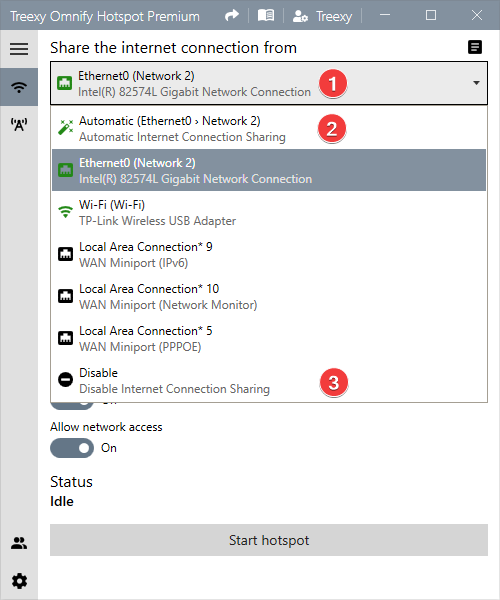
If you often switch between network adapters, such as between Ethernet and Wi-Fi, you may want to select Automatic Internet Connection Sharing 2. This will dynamically switch to another network adapter when the current network adapter is no longer connected to the internet. The devices connected to your hotspot will then remain connected.
In addition, you can select Disable Internet Connection Sharing 3 to ensure that connected devices can only access your local network.
Network options
You can change your network name (SSID) in 1 and password in 2. If you only use alphanumeric characters (a-z, A-Z, and 0-9), you can use 32 characters, but if you use unicode characters or emoticons, you're limited to 16 characters. The password must be between 8 and 63 alphanumeric characters in length and you can reveal it using the eye icon 3. The characters limits are part of the Wi-Fi standard and therefore cannot be changed.
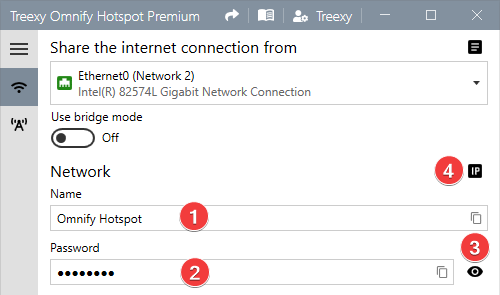
You can click 3 to copy the network name and password.
Experienced users only
> You can customize the range of IP addresses assigned to devices that join your network in 4.
Firewall options
The firewall options allow you to change whether to allow or deny traffic to devices. In 1, you can change whether you want to block advertisements for new devices. In 2 + 3, you can change whether you want new devices to have access to the internet and your local network. The access rules are saved per device and can be changed if desired.